Create Payment with Pre-Authorization
This guide provides step-by-step instructions for managing pre-authorization and capture operations, helping you efficiently handle two-stage payments with Fondy. This method involves two distinct steps:
- A pre-authorization operation to temporarily hold the transaction amount on the payer's card.
- A capture operation to charge the held amount, either whole or partially.
Pre-authorization and capture are only supported for card payment methods. Other payment methods automatically process payments in a single-stage scheme, where the full amount is immediately charged.
This approach provides additional flexibility for merchants, allowing them to modify the transaction amount before capture or cancel the hold without incurring fees. Pre-authorization ensures that no financial movement occurs until the capture stage, offering an efficient way to manage transactions that require adjustments.
Key Points
- Only one capture (full or partial) can be performed for each pre-authorization.
- If a partial capture is completed, the remaining amount is automatically refunded to the payer's card—no additional reversal is required.
- For transactions that have not been captured, the blocked amount can be instantly canceled without incurring fees.
- If you perform a partial capture, ensure the remaining amount does not also undergo reversal, as it may result in duplicate refunds.
- After a full capture, multiple partial reversals can be performed if needed.
Before proceeding to the step-by-step guide, make sure you know how to use your Signature and that you have your Merchant ID (merchant_id). To get your Merchant ID, go to the Fondy Dashboard and log in. In the left sidebar, select Merchant Settings and then Technical. You can copy the Merchant ID by clicking the green button to the right of the number.
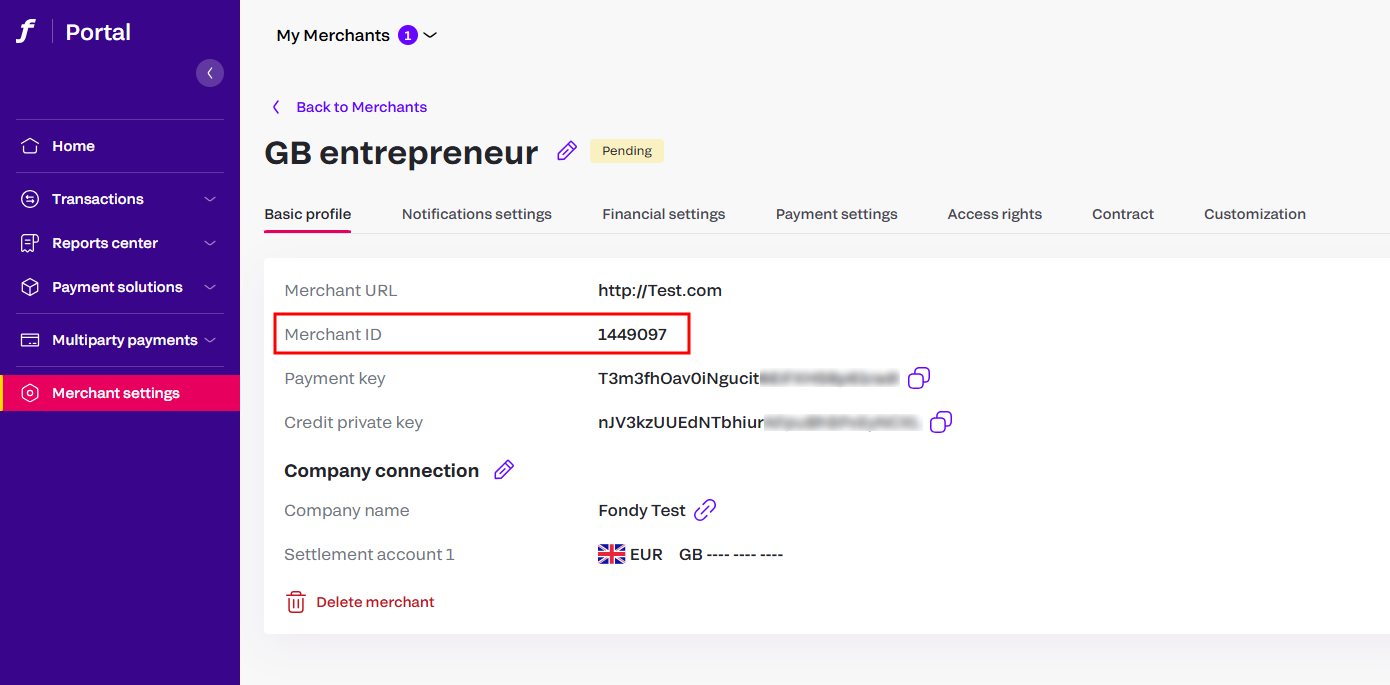
Creating a Pre-Authorization
To create the pre-authorization, follow the steps below. For more details, such as example request and responses, go to the Create Payment guide.
-
Prepare the request data with the required fields:
server_callback_url: Callback URL for payment updates.order_id: Unique order identifier.currency: Payment currency.order_desc: Order description.amount: Pre-authorization amount.merchant_id: Your merchant ID.signature: The request signature.preauth: When creating a pre-authorization operation, this parameter should be informed asY.
-
Use your preferred protocol to send a
POSTrequest to the Accept Purchase endpoint.
The supported protocols for this request are:
- URL-encoded form
- JSON
- Handle the response to retrieve the
checkout_urland use it to redirect the customer to complete the payment. - After finishing, Fondy will send a
POSTrequest with the final payment information to theserver_callback_urlcontaining all the information from the processed payment. For more details, access the Callbacks guide.
Creating a Capture
After the pre-authorization was created, you can create a capture operation, by following the steps below:
-
Prepare the request data with the required fields:
order_id: Unique order identifier.merchant_id: Your merchant ID.signature: The request signature.amount: Capture amount. This amount can be different from the pre-authorized amount.currency: Payment currency.
-
Use your preferred protocol to send a
POSTrequest to the Capture Pre-Authorized Payment endpoint. -
Check the response to make sure the capture has successful.
Example Requests and Responses
Below, you find examples of requests and responses for each supported protocol.
JSON Example
- Request
- Response
- Error Response
{
"request":{
"order_id":"test7926651365",
"currency":"USD",
"amount":"1",
"merchant_id":"1",
"signature":"b1ed592ff76ddca287503b11c1aad70bb1c67f37"
}
}
{
"response":{
"order_id":"test309906285",
"response_status":"success",
"response_code":"",
"capture_status":"captured",
"response_description":"",
"merchant_id":"1"
}
}
{
"response":{
"response_status":"failure",
"error_message":"Order Not Found",
"error_code":"1018"
}
}
HTML-form Example
- Request
- Response
- Error Response
order_id=test6622534987¤cy=USD&amount=1&merchant_id=1
&signature=6ccbfeb82894b5c51855e032da1e7a3bee65f3a3
order_id=test7101250216&response_status=success&response_code=
&capture_status=captured&response_description=&merchant_id=1
response_status=failure&error_message=Order+Not+Found&error_code=1018